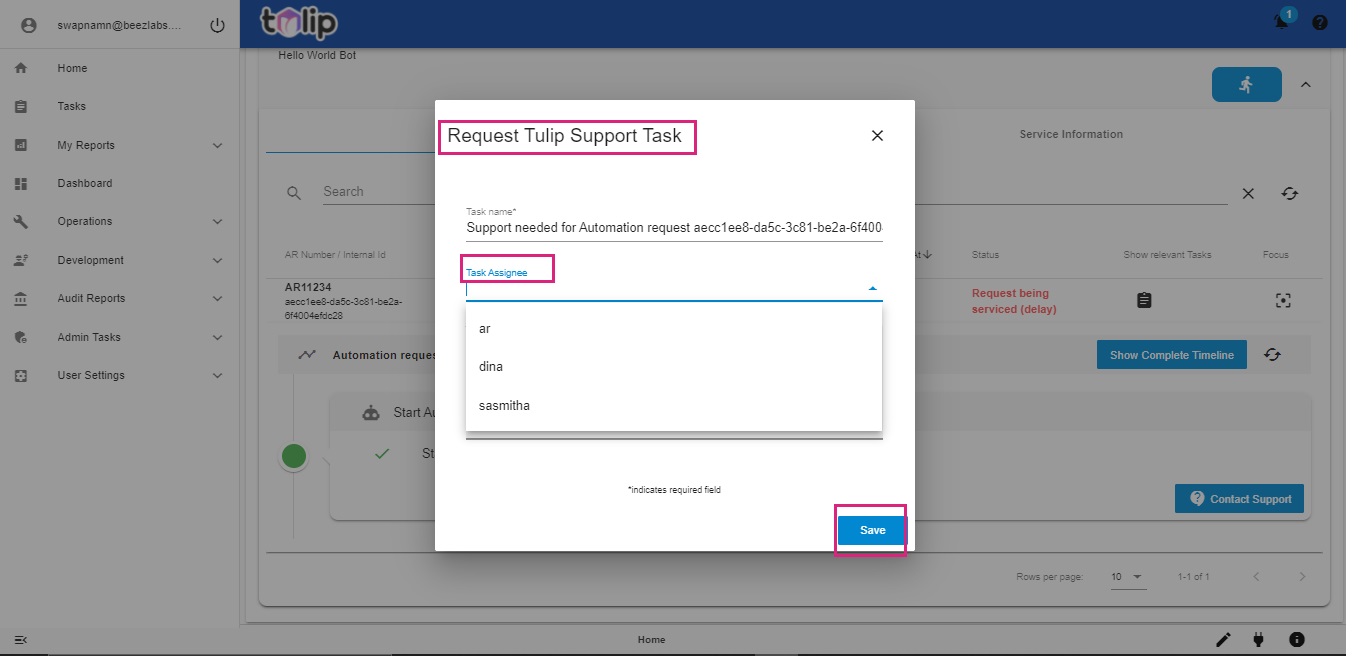# Raise a support task
There are two ways in which a support task can be created in Tulip.
- Click on the pencil icon at the right bottom of the page. You can do this action from anytime when you are navigating through Tulip.
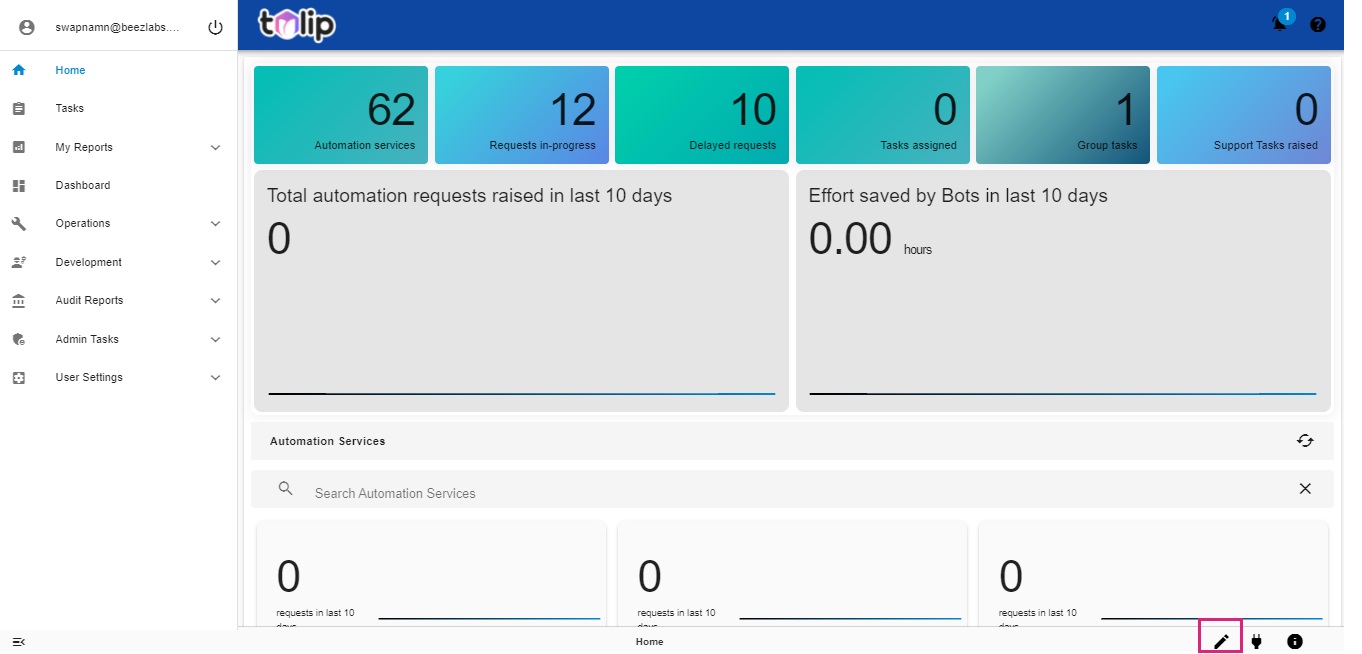
This opens up a form to create a support task, otherwise known as an user task.

Give in the task name, assign it to a person displayed on the list and give in a description. Click on Save. A support task is created and assigned to the specified person.
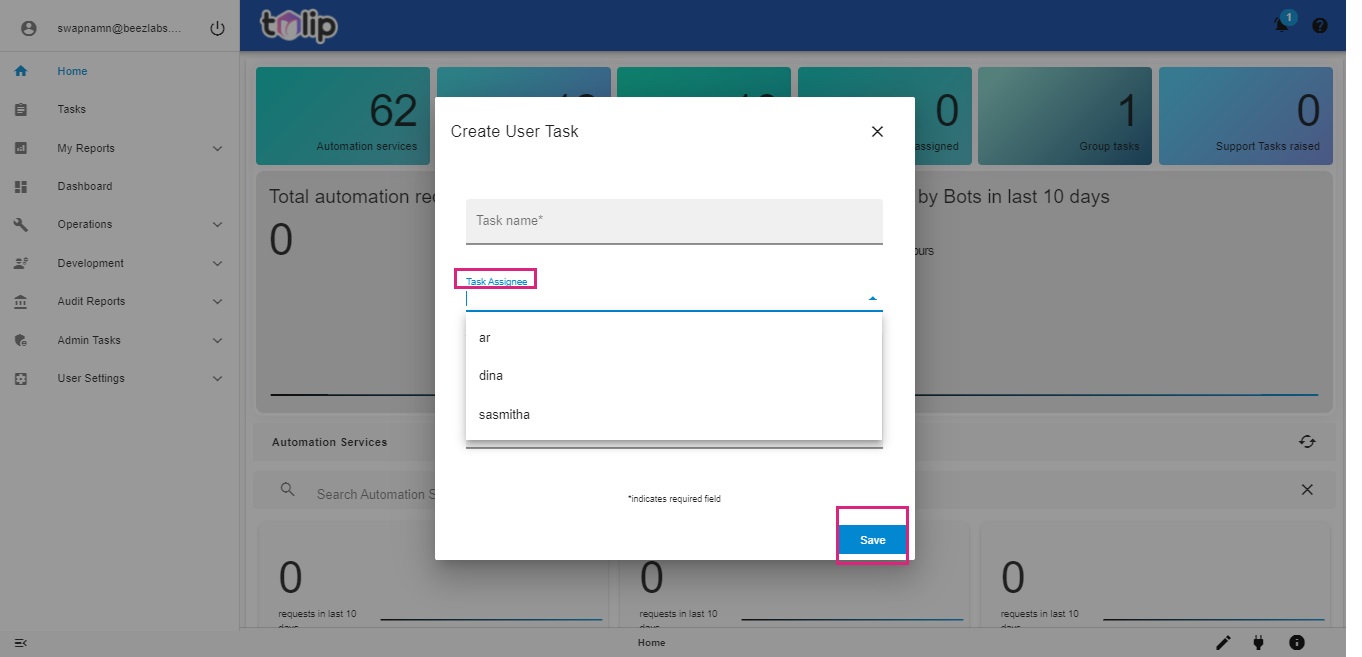
- An alternate method to create a support task, is by opening the automation request history for any request which may have failed or not performed as per expectation.
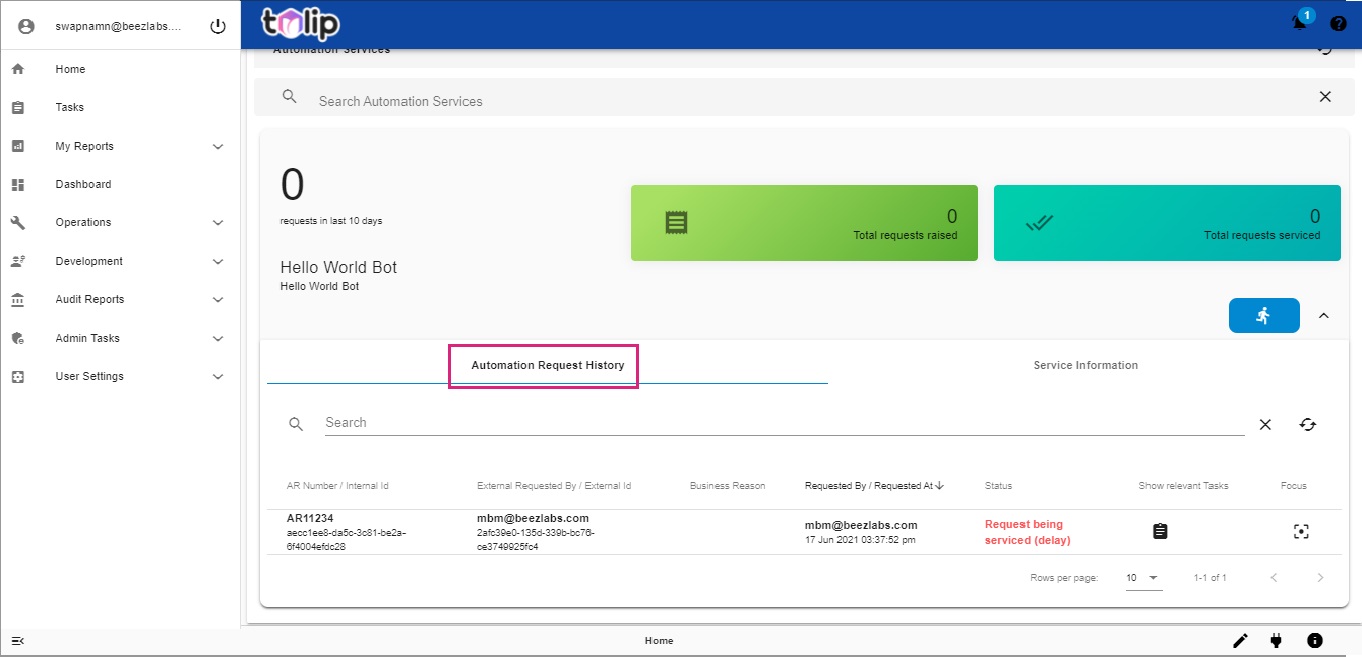
Click on the Show Complete Timeline button to view the steps. Here you can raise a Support task at any step by clicking on Contact Support.
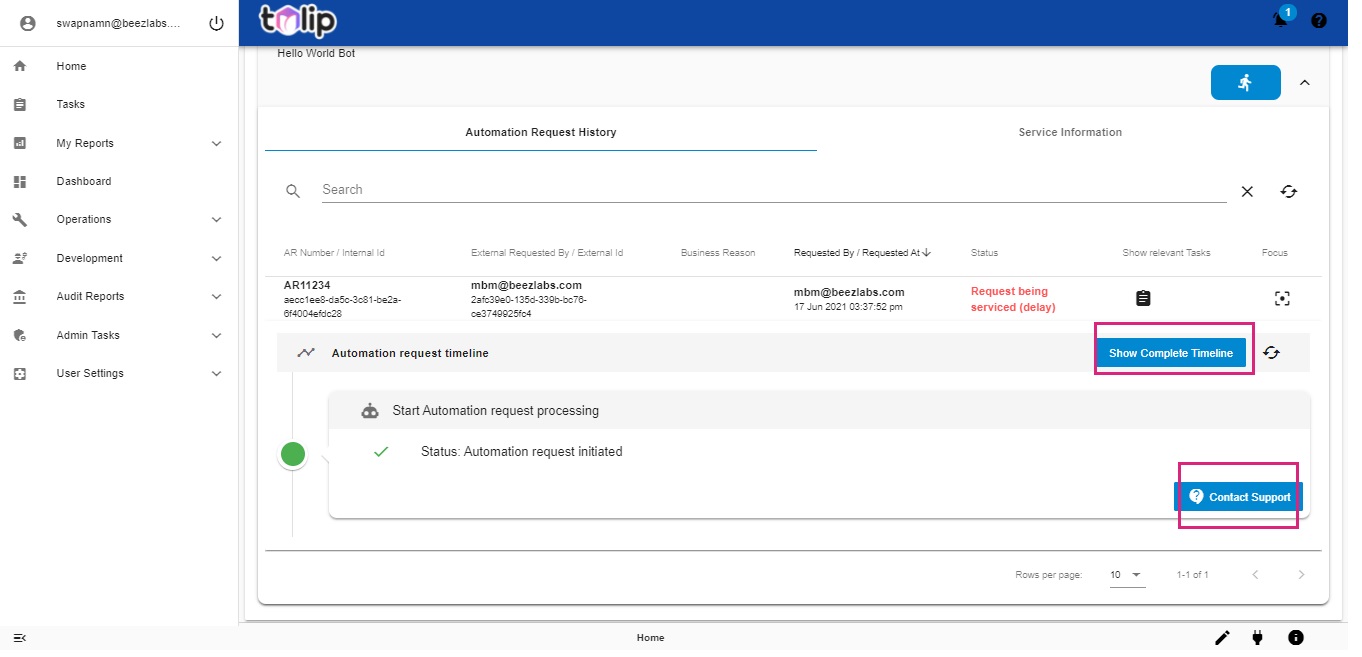
On assigning to the designated person, a support task with the defined task name and provided description is created.